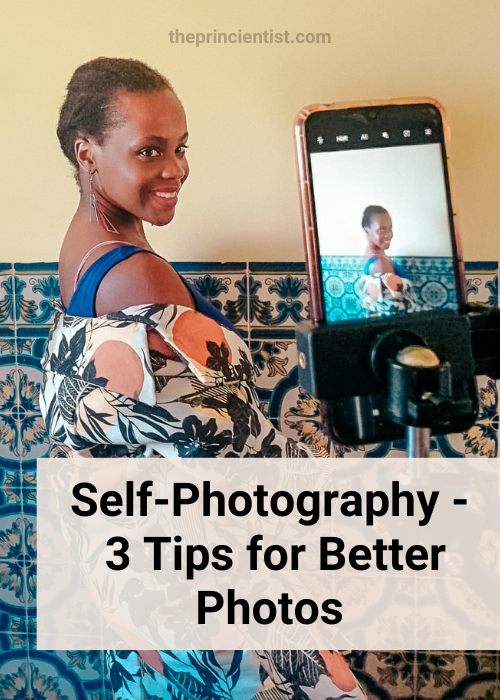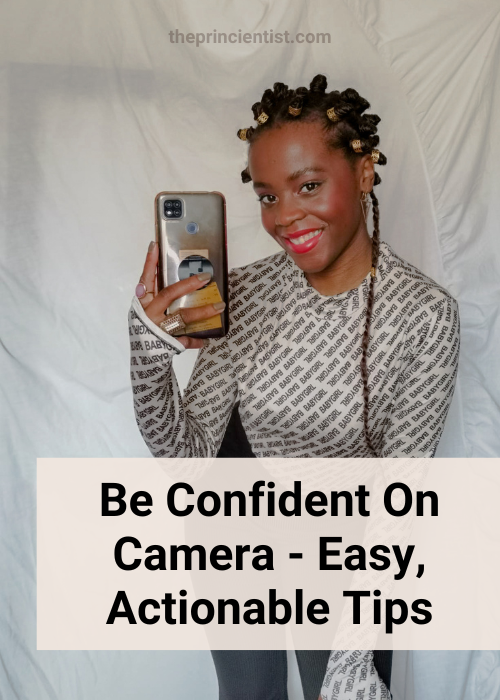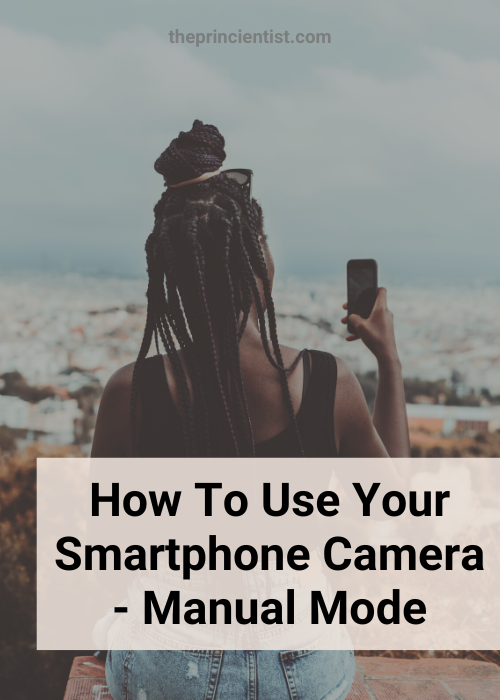Smartphone Camera Settings and Manual Mode
For beginners in photography, it’s important to know how your smartphone camera settings work.
While using your phone on automatic mode is easier and faster, – I use it most times – in different lighting situations it is an advantage to know how to use your smartphone camera settings.
This article will look at how manual/pro mode works in smartphone cameras, as well as how different smartphone camera settings affect the photos you take.
Disclaimer: I’m not a professional photographer so I will not get very technical and I will use accessible language and a lot of examples. You can find all the external references used to help me write this post here.
To maintain cohesion throughout the article I will refer to manual mode as PRO mode. On your phone, it may be different.
For better results, I suggest you keep your camera open through the article and try the different settings as you read.
Why photograph using PRO mode?
Photographing using PRO Mode allows you to take your smartphone photos in the exact settings you want to. In my opinion, these are the three main reasons you should use Pro mode:
- Gives you control of your photo. For example, by changing your smartphone camera settings you can control how bright or how warm the light is and how focused is the object;
- It can “fix” the light. If the environment it’s too bright or too dark you can adjust your smartphone camera settings;
- You can get use these settings creatively. It’s easy to play with your smartphone camera settings to create effects and make objects stand out.
To find PRO Mode and its camera settings on your Smartphone, you can watch the 10 seconds video below (no sound) or follow these instructions:
- Open your Smartphone App Menu
- Select the Camera App
- Drag the slide on the low of the app until you find Manual/PRO mode
- A menu will open with all the settings available to you.
I will now explain what settings you can find on your smartphone and what they do.
1. Aperture
Aperture is probably one of the most used terms in photography and by far an essential concept to know.
- What is Aperture? Aperture refers to the size of the opening in a camera’s lens. It is the hole in the lens. The smaller the hole, the less light gets in. If you make the hole bigger, more light enters.
You can recognize it easily in cameras because it is identified by f-numbers such as f-1.4, f-2, f-11 and f-16. The smaller the aperture hole, the larger the number used to designate that hole.
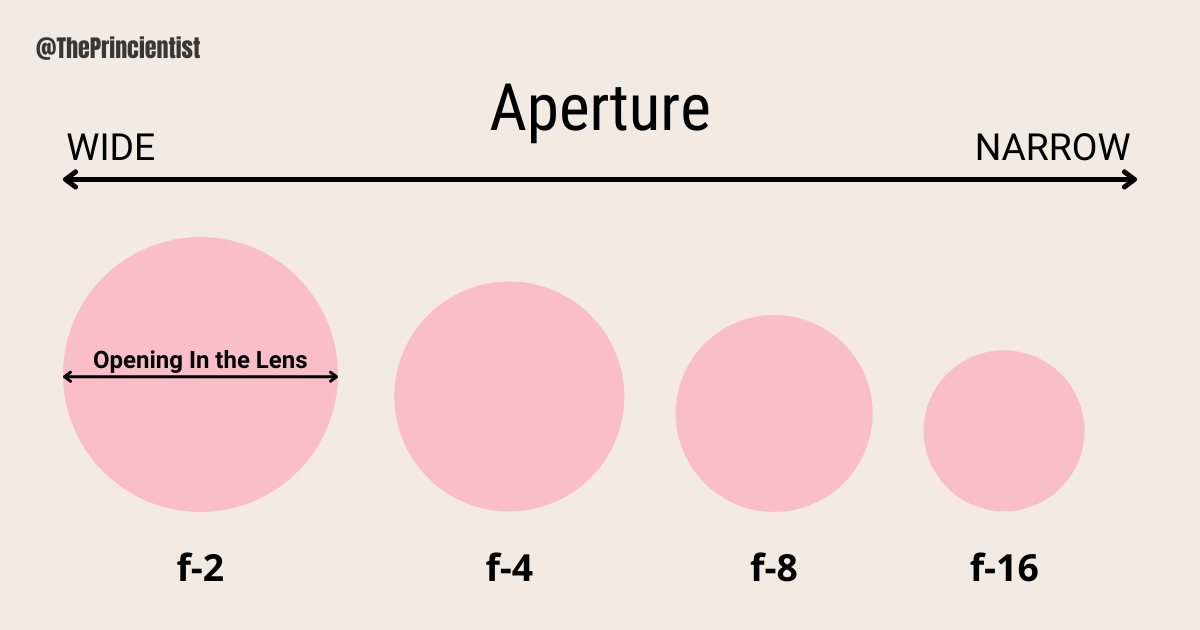
- Do mobile phone cameras have aperture? Most smartphone cameras have a fixed aperture which means that unlike other settings you can’t alter it. If a smartphone camera has an aperture of f/2, then that’s it and you cannot change it.
- How does Aperture affect your photos? Although it’s an essential concept in photography it’s not something you have to worry about when photographing with your smartphone because you can’t alter it. Some phones have a separate setting that has that function, but it is not common.
2. ISO
- What is ISO? ISO stands for International Organization for Standardization. This setting can adjust the brightness of a photo allowing you to make a photo lighter or darker.
One advantage is that it can brighten a dark image when you are in environments with low light.
ISO values found on smartphone cameras depend on the phone model but it usually ranges from ISO 100 (low ISO) to a high ISO of 3200.
The lower the ISO, the darker your image will be; the higher the ISO, the brighter your image will be. Also, doubling the value of ISO doubles the light in a picture (100 to 200 to 400).
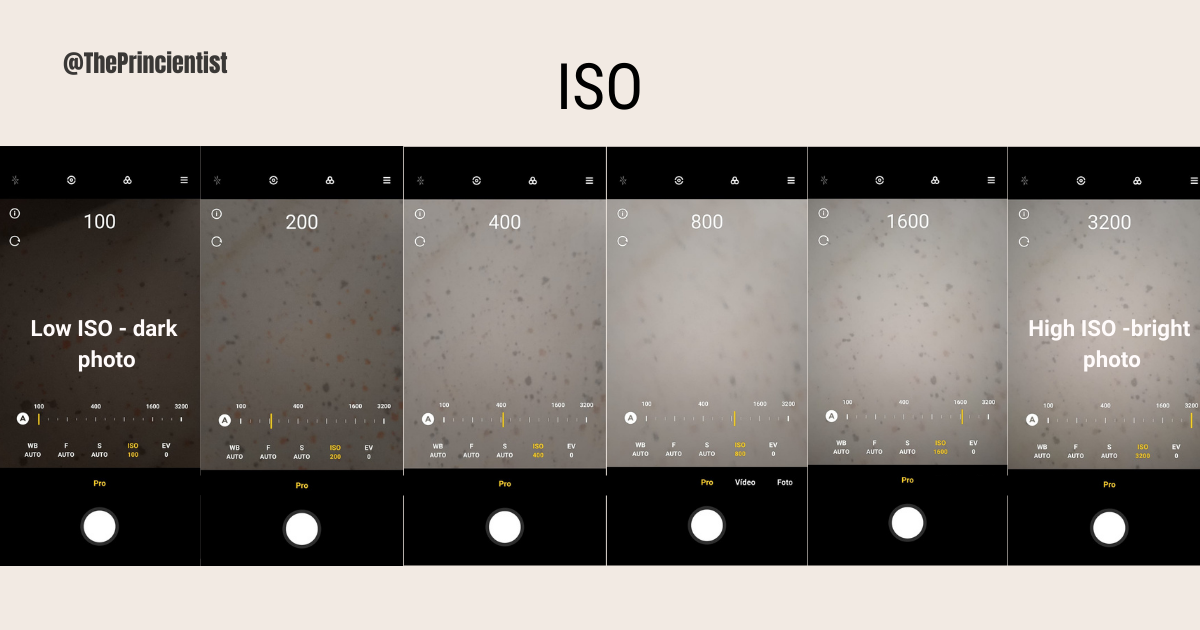
- How to find ISO settings on your phone? It is easy to find. Open your camera. Select PRO mode and it is usually labelled by its name.
- How does ISO affect your photos? If you’re shooting with bright light, you will have to lower your ISO so your photo does not become overexposed (too bright). But if you’re shooting with low lighting, your ISO will need to be increased, so the image can be brighter.
- High ISO or Low ISO? Increasing the ISO on your mobile camera can affect the quality of your images, meaning, the higher the ISO the lower the quality of a picture. But increase it if you have to because the important thing is to take your photo.
In low light, a high ISO is the best. According to Wisia (check references), the ideal scenario is a low ISO (100) with good lighting conditions.
I suggest you need to try different values to know how high you can increase the ISO before the quality of the photo starts decreasing.
3. Shutter Speed
- What is shutter speed? Shutter speed refers to how fast the camera’s “eye” (shutter) opens and closes. This time is measured and expressed in seconds and fractions of a second.
A shutter speed of 1/1000 means the shutter opens and closes at a rate of 1/1000 of a second, which is very fast. A shutter speed of 1/3200 is even faster. So, the larger the fraction denominator, the faster the camera’s eye opens and closes.
It’s only important to you if you’re photographing objects that are moving. If both the object you are photographing and the camera are still, then the shutter speed doesn’t matter.
- How to find shutter speed settings on your phone? It is easy to find. Open your camera. Select PRO mode. The shutter speed setting is usually labelled with an “S” icon.
- How does shutter speed affect your photos? Pictures of fast-moving actions like someone jumping need a fast shutter speed.
Also when you lower your shutter speed, you brighten your image and when you raise it, you darken your image.
This is why it is hard to take slow shutter speed photographs that are not too bright or actions shots that aren’t dark.
Therefore, photos taken with a fast shutter speed tend to come out darker and extra lighting might be required.
- Fast or Slow shutter speed? Fast shutter speeds for fast-moving objects . Slow shutter speeds (like 1/30) in low-light scenarios.
4. White Balance
- What is White Balance? White Balance is the camera setting that balances the colour temperature in your photo.
A white balance setting has a numerical value in Kelvin (temperature) that can range from 2 000K (cool) to 8 000K (warm), depending on the phone.
The higher the value the warmer the light in the picture will appear. If you set the white balance values correctly the colour of light will appear as close to neutral (white).
Also, white balance presets exist for common lighting scenarios (more on this later).
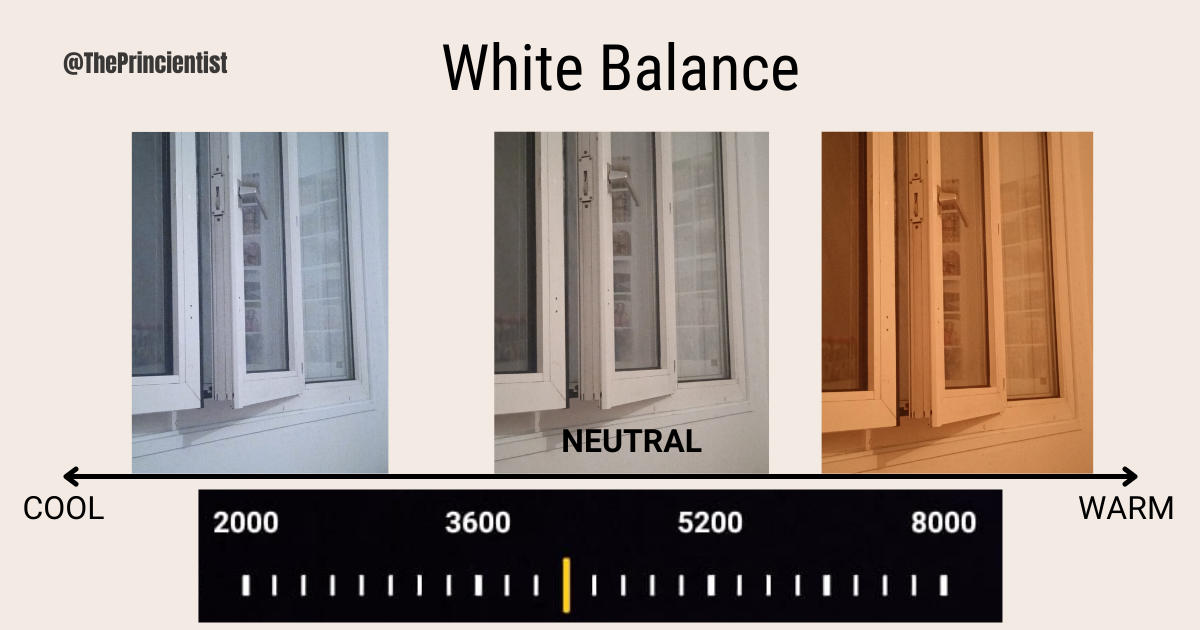
- How to find White Balance settings on your phone? It is easy to find. Open your camera. Select PRO mode. The white balance setting is usually labelled with a “WB” icon.
- How does White Balance affect your photos? Different lighting conditions have different colour temperatures. Depending on the light a picture can look warmer (more yellow/red tone) or cooler (bluish tone).
White Balance makes the light white and neutral. If you’ve ever noticed that your photos inside the house are always yellow, changing this setting will help you fix that.
- Auto Mode or Customized White Balance Values? When shooting in Auto Mode, the camera adjusts the colour temperature by itself. White balance in PRO mode has several presets to suit whatever lighting conditions you’re in. You can choose a white balance value yourself or customize it.
When to use the different White Balance presets? (From NIKON with added information – check references).
- Auto (A) is the default white balance where the camera adjusts itself according to different light situations.
- The Incandescent (Light Bulb) setting is best for traditional household bulbs;
- Fluorescent (Glowing Tube) will prevent the green cast common to photos taken in fluorescent light. Use it if the photo is too green;
- Cloudy (cloud) will add a bit of warmth to the light. Best to use outside on cloudy days;
- Flash (lightning bolt) adds a more aggressive touch of warmth to take the edge off the bright light of a flash;
- Open Shade (house with a shadow) adds a slight pink tone to eliminate the blue cast that shadows take on in open shade;
- Sunny (sun) sets the colour temperature to 5000 degrees Kelvin, which is typical of the mid-day sun. Used when shooting outdoors with the sun shining on the subject.
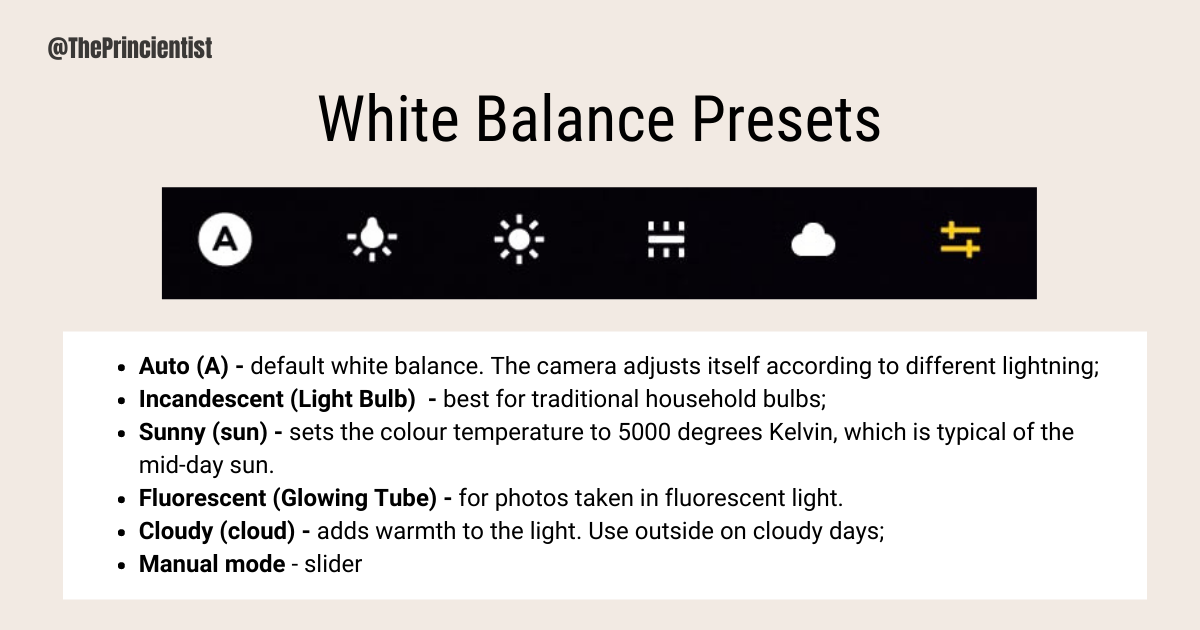
5. Exposure Value
- What is Exposure Value on a smartphone? Exposure Value setting makes the photo darker or brighter.
- How to find the Exposure Value setting on your phone? Open your camera. Select PRO Mode. It is usually identified as ‘EV’.
- How does Exposure Value affect your photos? Exposure Value can be adjusted by using a slider. The default value is 0.
When you adjust the slider to the ‘+’ side the brightness will increase and when you move the slider to the ‘-‘ side the picture will be darker.
6. Focus
- What is Focus? Focus refers to how sharp a photo is. A photo that is focused shows the object in detail with good resolution and contrast. Pictures out of focus are usually blurred.
If the light is good your phone will focus automatically. You can also manually choose where to focus by tapping on the object of interest before shooting. A circular or square mark will appear on the screen in the area you want to focus on.
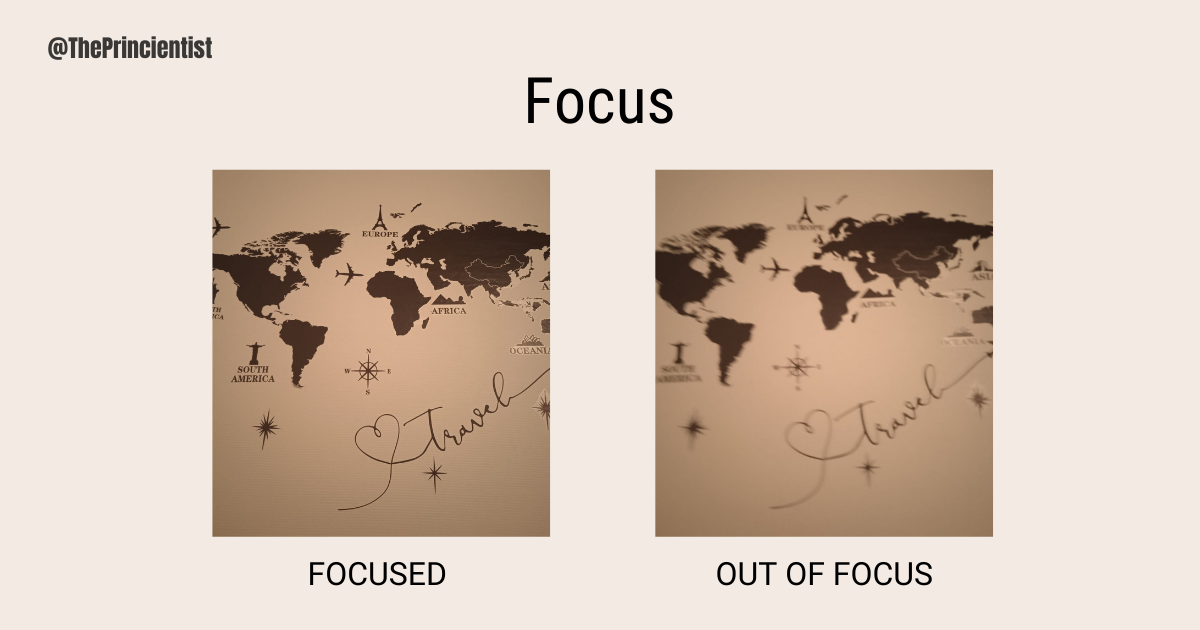
- How to find Focus Setting on your phone? Open your camera. Select PRO Mode. It is usually identified by the letter “F”.
When you select it a slider will appear on the screen that allows you to shift focus as you please. You move the focus by adjusting a slider.
- How does the Focus setting affect your photos? Focus highlights what’s important in the photo and what isn’t. What is focused draws more attention
- Manual Focus or Automatic Focus? To be honest, auto-focus works fine. It is quick and accurate. Manual focus is useful when the light is low and auto-focus may not work so well.
In the end, your decision will be determined by how much time you have to adjust your focus and the light conditions you have available.
Final Thoughts
Manual mode gives you complete control over your photo. I recommend you try different settings, one at a time, and practice as much as you can.
In a smartphone, it takes seconds to change settings and you always have the option to reset to automatic.
If you’re truly interested there’s no excuse to not try. Although the first pictures may look weird remember that “you need to do, to do better.” So start.
You can begin by taking photo of yourself on your own photos. It is easy to start and does not require a third person.
Read my guide below to help you get started.
Self-photography allows you to take control of every aspect of the picture and make it look exactly how you want it.
Disclaimer: This article is informational only. I am not a professional photographer so the knowledge presented is from my experience throughout the years. All the picture examples in this article were a result of self-photography and cannot be used without the creator’s permission.
You Might Be Interested In
Self-Photography for Beginners – Article Series
How To Be Confident on Camera? It’s 100% practice. There is no other way around it. But having a method and being deliberate about the actions you take help you build the confidence to succeed. Read my 7 top tips.
Self-photography allows you to take control of every aspect of the picture and make it look exactly how you want it.
Smartphone or Digital Camera? Probably one of the most asked questions amongst beginners in photography. Use these five criteria to decide: Quality, Convenience, Time, Money and Ability.
Learn how manual/pro mode works in smartphone cameras, as well as how different smartphone camera settings affect the photos you take – ISO, Aperture, White Balance, Focus and Shutter Speed.